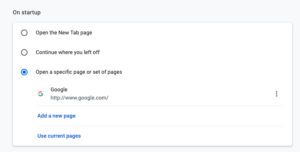Do you visit the same websites every day? There are three straightforward ways to access your frequently visited sites?
Watch this video for a demo of all three methods or scroll down for quick descriptions:
Bookmark Icons
- Load a webpage you visit frequently
- Bookmark the page using the star at the end of the URL/Omni Bar or go up to the bookmarks menu and click bookmark this tab.
- Delete any name associated with the bookmark to receive just an icon in your bookmarks bar*.
- Make sure the location for this bookmark is Bookmark Bar
- Repeat for all websites you access frequently.
Create A Bookmarks Folder
- Load a webpage you visit frequently
- Bookmark the page using the star at the end of the URL/Omni Bar or go up to the bookmarks menu and click bookmark this tab.
- For Folder, select “Choose Another Folder”
- Select New Folder in the bottom and name it
- Bookmark the page using the star at the end of the URL/Omni Bar or go up to the bookmarks menu and click bookmark this tab.
- Make sure the location for this bookmark is in your new folder.
- Repeat for all websites you access regularly.
- Right-click on the folder and click “Open All (#)”
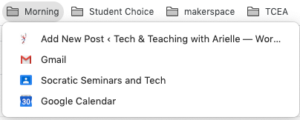
Chrome Startup Pages will open each time you start Chrome:
- Load all the webpages you visit frequently
- Go to the Chrome Menu, 3 dots in the top right, and select “Settings.”
- Scroll down to “On Startup”
- Choose “On specific page or set of pages”
- Click “Use current pages”
- Use the 3 dots at the end of each loaded page to edit or remote
*Bookmarks Bar- you can click and drag icons, bookmarks, and folders to get the best order you choose. Or go to the Bookmarks menu at the top, select Bookmarks Manager, and organize in there.